Hard drive full
bus_driver
16 years ago
Related Stories

LIFEHard Winter? 9 Ways to Battle Cabin Fever
We know a lot of you are trapped where it just won’t stop snowing. Here are some ways to survive
Full Story
LANDSCAPE DESIGNHow to Choose a Fence That Feels Right and Works Hard
Making a thoughtful fencing choice now can create happiness for years to come
Full Story
LIFE8 Ways to Make an Extra-Full Nest Work Happily
If multiple generations or extended family shares your home, these strategies can help you keep the peace
Full Story
HOUSEKEEPINGMagic Solution for Hard Water Stains
Vanquish evil hard water stains with this inexpensive, fast-acting and all-natural ingredient. And it's probably right in your cupboard
Full Story0

HOUZZ TOURSMy Houzz: Hard Work Pays Off in a DIY Cottage Renovation
First-time homeowners roll up their sleeves and give their midcentury Montreal home an infusion of style and personality
Full Story
REMODELING GUIDES9 Hard Questions to Ask When Shopping for Stone
Learn all about stone sizes, cracks, color issues and more so problems don't chip away at your design happiness later
Full Story
MY HOUZZMy Houzz: A Hat Collection in Los Angeles That’s Hard to Top
A makeup artist’s lifelong passion for designer hats lends eccentric charm to her apartment in the NoHo arts district
Full Story
PRODUCT PICKSGuest Picks: Reclaimed Wood Pieces Full of Character
Bring a sense of history and depth to your rooms with furniture, lighting and art made from upcycled wood
Full Story
HOUZZ TOURSMy Houzz: Home Full of Boys Achieves Order and Inspiration
A 3-month overhaul produces an organized and inviting space fit for this Florida family of 9
Full Story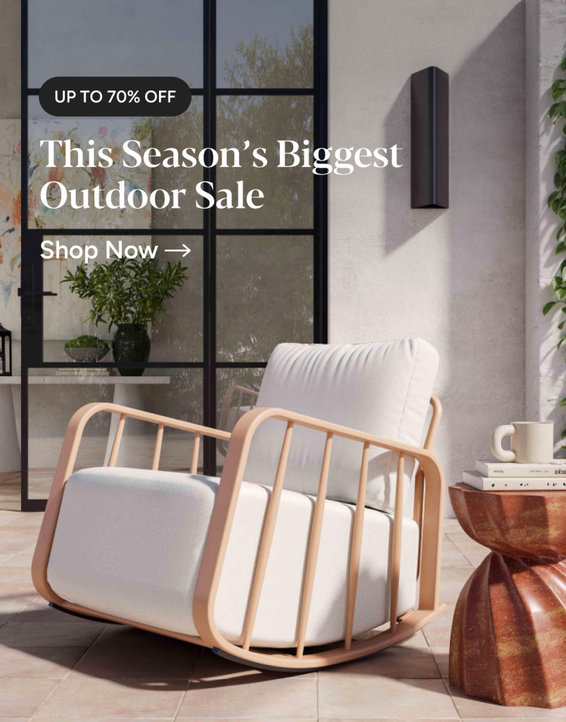
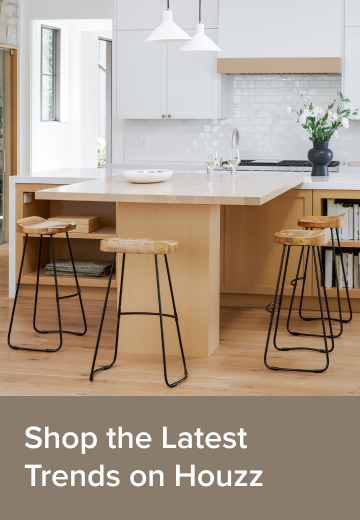
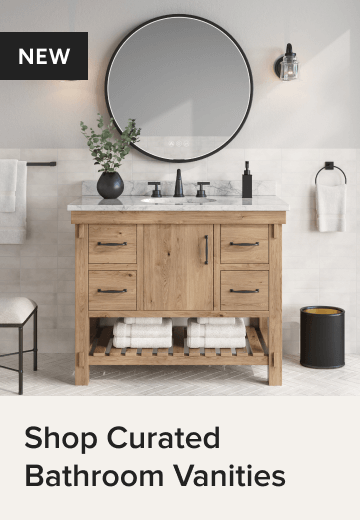

owbist
johnkr
Related Discussions
Best way to repartition Win XP hard drive?
Q
Hard drive too full to defragment - ran anyway
Q
External hard drive almost full?
Q
Installing Win7 upgrade on clean Hard Drive
Q
bus_driverOriginal Author
ravencajun Zone 8b TX
bus_driverOriginal Author
bus_driverOriginal Author
canibus
canibus
genes
johnkr
bus_driverOriginal Author
owbist
mikie_gw
ravencajun Zone 8b TX
ravencajun Zone 8b TX
canibus
owbist
bus_driverOriginal Author
bus_driverOriginal Author
mikie_gw
kudzu9
meggypeggy
ravencajun Zone 8b TX
careless
ravencajun Zone 8b TX
bus_driverOriginal Author
ravencajun Zone 8b TX
genes
ravencajun Zone 8b TX
mikie_gw
Janey - formerly jane2