I ran Secunia and was updating programs. I updated flash player, avast antivirus and some others - including Windows Updates (without the dot net updates). I believe I had just finished the Windows updates and pressed restart. While my computer was working on these, I went off to work on my daughter's computer. Then I noticed that a scary warning came up - against a staticy grey background - just typed letters. It said this is a serious error - if this is the first time this error message has occurred, simply restart the computer. (I do think this happened once before - but months ago, so I treated it as though it was a first occurrence.) I was unable to do alt-cont-delete. I had to hold the power button down for quite a while until it shut off.
Now I've come back to turn it on, and this is the message I got:
Troubleshoot a problem with a device driver
You received this message because a device driver installed on your computer caused Windows to stop unexpectedly. This type of error is referred to as a "stop error." A stop error requires you to restart your computer.
Steps to address this problem
Use Windows Update to check for updated drivers
Click to go online to the Windows Update websiteClick to go online to the Windows Update website
Click Custom to check for available updates.
In the left pane, under Select by Type, click Hardware, Optional. Select the updates for a device driver, click Review and install updates, and then click Install Updates.
Note
We recommend that you install all High-Priority updates. These updates improve your computer's security and stability.
Steps to work around this problem
Warning
These steps are designed to address a particular problem but might do so by temporarily disabling or removing some functionality on your computer.
*
If this problem occurred after you installed a new hardware device on your computer, the problem might be caused by the device driver. Go online to learn how to use the Dell Driver Reset Tool or uninstall the driver.
How do I disable or uninstall a device driver?
- Click Start, and then click Control Panel. If you are using Classic View, click Switch to Category View.
- Click Performance and Maintenance, and then click System.
- Click the Hardware tab, and then click Device Manager.
- Click the plus sign (+) next to the faulting device. You should now see the device listed.
- Right-click the device, and then click Disable or Uninstall.
*
If this problem occurred after you installed new software, the software might have installed a driver that caused the problem. Try uninstalling the software.
How do I uninstall a program?
Click Start, click Control Panel, and then click Add or Remove Programs.
Click Change or Remove Programs, click the program you want to remove, and then click Change/Remove or Remove.
Note
If the program that you want to uninstall isn't listed, it might not have been created for your version of Windows. To uninstall the program, check the information that came with the program or contact the manufacturer for more information.
*
If you don't know the specific driver or software, go online to learn more about performing a System Restore.
-----------------------------------------------------
I did not install new hardware. I did update programs. I am not sure which caused this problem, but the last ones to update were Windows. Should I really do a system restore to the point before all my updating? Or is there an easier way to find the culprit and fix this.
I updated and ran Avast Antivirus (which did suggest I remove some rootkit thing. Could that have been the problem?). Otherwise if found no infected files. I was going to update and run antivirus and antispyware in preparation for downloading SP3. I haven't done SP3 yet. Still SP2.
Thanks.
Lynn.
PS - I noticed on another thread about speeding up a computer, that someone suggested error check. Should I run that?










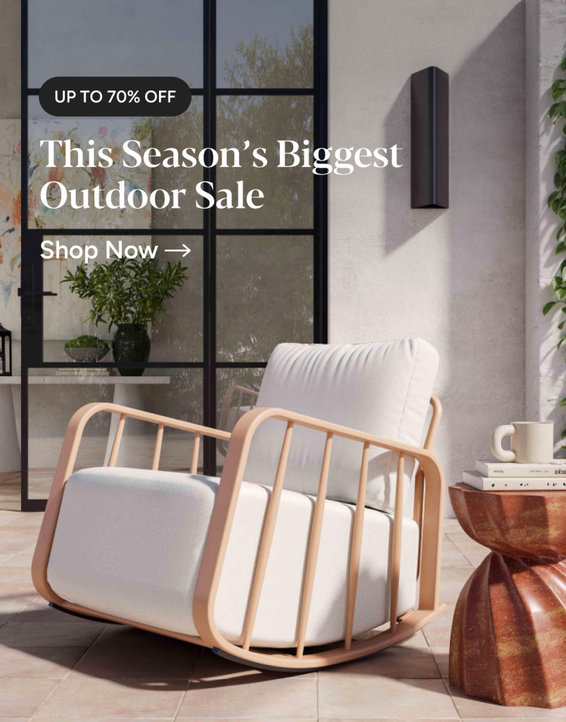
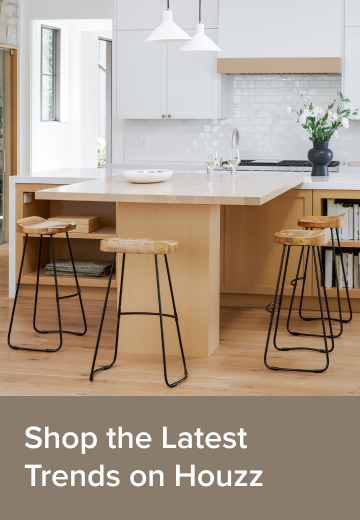
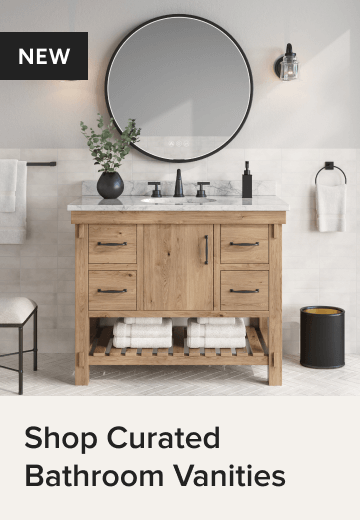
genes
azinoh
Related Discussions
Errors on Computer?
Q
Serious Windows Failure - what do I do?
Q
Autoplay error- interferes with using computer- Help
Q
My computer - virus? crashed? not sure
Q
used2bsane
ravencajun Zone 8b TX
lynnalexandraOriginal Author
lynnalexandraOriginal Author
lynnalexandraOriginal Author
ravencajun Zone 8b TX