How to See Full-Sized Images on GardenWeb
Featured Answer
Sort by:Oldest
Comments (9)
carolb_w_fl_coastal_9b
6 years agoCarol love_the_yard (Zone 9A Jacksonville, FL) thanked carolb_w_fl_coastal_9bRelated Discussions
New on Garden Web-Bird house pic?
Comments (25)Hey,what a nice surprize to see your post Linda. It's about time you showed off your birdhouses. You are gonna love all the creative ladies on here, and I told you they would just love seeing your birdhouses. Linda, if you are using photobucket, try clicking on your pics, go to the bottom of the page, select "generate img and html code". It will take you to the next page. I just click on the first option, then right click and select "copy". Now come back here and type your message. Then right click and select "paste". Your post with the pictures will show up when you hit "preview message". You can post multiple pics from the same page this way. Give it a try and ask questions if you need more answers. So glad you decided to join in here. And you know these ladies will want to see pics of all sides of that birdhouse. Luvs ( aka Kay )...See MoreIs it my computer, or did GardenWeb's font size change?
Comments (8)Yeah, just when Dear Daughter was old enough to stop doing really weird things to our computer monitors, a couple of cats came to live with us. I don't know how they do the things they do, but it's really annoying to get my windows perfectly arranged on the screen to monitor various job streams to have the cat go bug hunting and log me out of my sessions. Figuring out how to change the font is just a matter of wandering the menu bar, and looking for options that look useful....See MoreHoly Cow, Something New at GardenWeb
Comments (7)Carol, Well you know I noticed that last night for the first time and was going to try it, but I'm so adept (now) at posting pictures that I decided not to try..so I am going to try right now..lets see what I come up with..hold on, I'm going to peruse through my 7000 pictures... Ok, it only let me post one and when I tried another it removed the first picture and substituted the second one..so here is the first picture anyway... Oh No, it removed the other picture..only letting me send one regardless of which way I sent it.. Hey Guys!! You're on the right track, but there is room for improvement..good for some folks though... Donna...See MoreHow to get a picture off of Garden Web
Comments (4)You probably just have the image in your browser cache. Kinda not nice to delete pictures because then someone looking at the forum message will see a broken image and may spend hours trying to fix their computer, finally get frustrated and throw their shoe at it....See Morecarolb_w_fl_coastal_9b
6 years agoCarol love_the_yard (Zone 9A Jacksonville, FL) thanked carolb_w_fl_coastal_9bCarol love_the_yard (Zone 9A Jacksonville, FL)
6 years agolast modified: 6 years ago
Related Stories

BATHROOM DESIGNHouzz Call: Have a Beautiful Small Bathroom? We Want to See It!
Corner sinks, floating vanities and tiny shelves — show us how you’ve made the most of a compact bathroom
Full Story
SMALL HOMESCan You Live a Full Life in 220 Square Feet?
Adjusting mind-sets along with furniture may be the key to happiness for tiny-home dwellers
Full Story
HOUZZ TOURSMy Houzz: Home Full of Boys Achieves Order and Inspiration
A 3-month overhaul produces an organized and inviting space fit for this Florida family of 9
Full Story
SMALL HOMESMicrounits Are Coming to NYC. See the Winning Design
Say goodbye to only arm-and-a-leg Manhattan rents. This plan for small prefab units opens the door to more affordable housing
Full Story
KITCHEN DESIGNLove to Cook? We Want to See Your Kitchen
Houzz Call: Show us a photo of your great home kitchen and tell us how you’ve made it work for you
Full Story
REMODELING GUIDESMust-See Mock-ups for Your Remodel
Avoid 'oops' and 'oh, no' with real-life tryouts of any design elements in question
Full Story
MUDROOMSHouzz Call: We Want to See Your Hardworking Mudroom
The modern mudroom houses everything from wet boots to workstations. Proud of your space? Inspire us with your photos and tips
Full Story
ARTSee Winning Modern Quilts on Display at QuiltCon 2015
Top quilts have been chosen from among hundreds at the international show in Austin through February 22. View them and others here
Full Story
REMODELING GUIDESArchitectural Images: Truth or Fiction?
Technology draws an ever-fainter line between photo and rendering. Can you tell the difference in these 17 images?
Full Story
HOUZZ TOURSMy Houzz: Full-Tilt Reinvention for a 1950s Ranch
Out went the dated features of this Vancouver hilltop home, and in went contemporary finishes and clean lines
Full Story
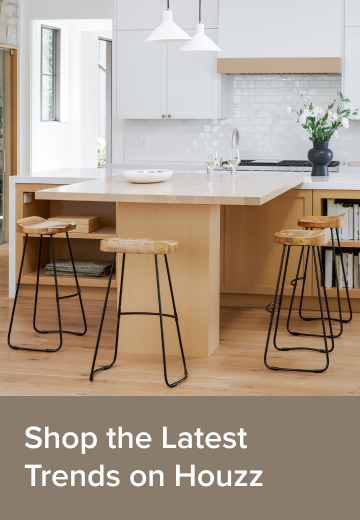
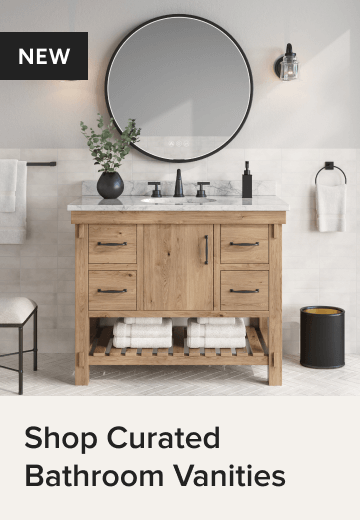
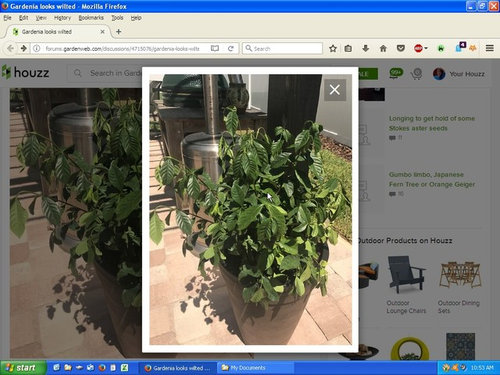






albert_135 39.17°N 119.76°W 4695ft.