I think there are several ways to do this - but all the gadgets I'm viewing on Amazon still leave me puzzled as to what device I really need.
We have Broadband internet - and a linksys wireless N router. These are set up in our loft room on the top floor - south end (this is the only place we can put it - it's where two computers and the printer are). We have a wireless home network and can easily connect our laptops when in the living room (one floor directly below this loft).
A few months ago I installed a slingbox in our family room (opposite side of the house - bottom, other end) which needed to be directly wired to our router. So we had a somewhat costly wiring job to run an ethernet cat6 cable from one end of the house to the other to plug into the Slingbox.
Now my husband is getting barely crawling speeds on his Imac in his den (also on the bottom floor - north end of the house). Somehow we have to get him faster internet connection. I know from our electrician that it would be a long job to run another cat5 cable to his den (I also don't have open ports on my router. I might be able to use the printer wirelessly and free up a port - but I'd rather not if we have alternatives.) I also don't want to replace the router (which is relatively new, and I think a good one).
What I'm wondering is if there is a device that can either be connected to our linksys router - that will amplify the signal? Or can we take the ethernet cable that has already been run into the family room slingbox - and somehow plug it into a device - which could then have an ethernet cable coming out of it and running into the slingbox - and also generate a wireless signal of it's own that my husband's Imac can receive (in the adjacent room). Sort of like a second router - is that possible?
Or can that ethernet cable be split - plugged into a devise that has 2 outgoing ethernet cables - one to the slingbox - and one routed to his room (still an electrician's job - but not as cumbersome as across the entire house)?
I was looking at the new Tivo Wireless N adapter (which I'm not going to get since we get sufficient transfers of video to our living room Tivo). But researching that wireless N adapter brought me to all sorts of recommendations for other devices that could bring signals (wireless or wired?). Some were called access points, bridge connectors, etc. All I know is that when I read the Amazon reviews for these various products, it seemed that one or more devices might allow us to do what we need - increase the wireless signal to my husband's den - either from the loft's router - or the ethernet cable in the family room.
I hope that description made sense.
Thanks.
Lynn.
PS - my husband's Imac is 1 yo - and I believe has built-in wireless n card (not g)
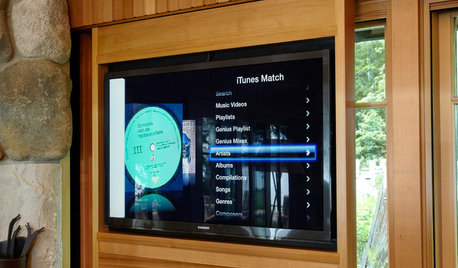


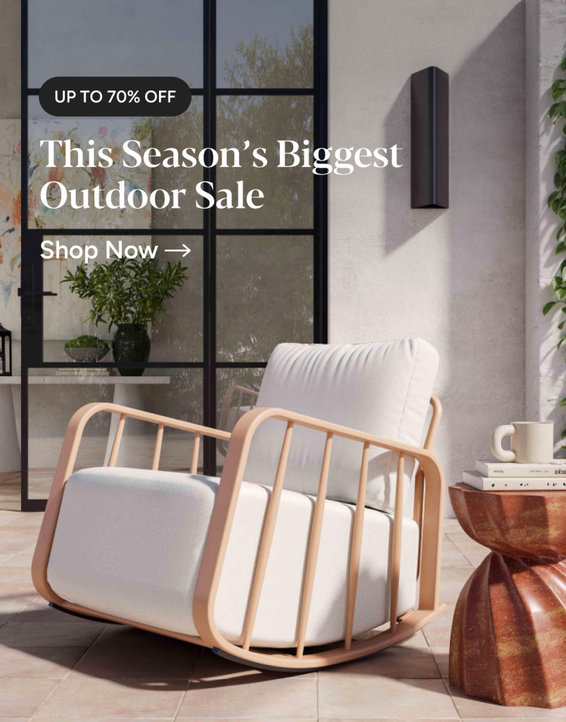
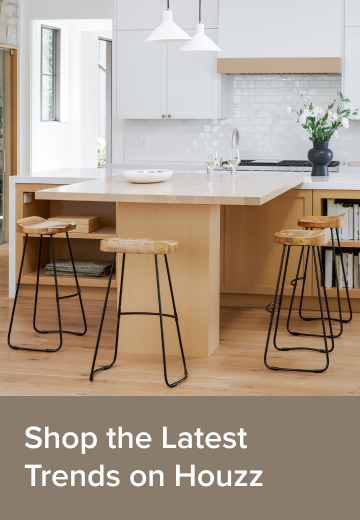


lynnalexandraOriginal Author
canibus
Related Discussions
Getting Broadband wireless Thursday!
Q
Computers in Kitchen
Q
OT computer problems
Q
Computer Talk
Q
ravencajun Zone 8b TX
lynnalexandraOriginal Author
ravencajun Zone 8b TX
sofaspud
canibus
mikie_gw
lynnalexandraOriginal Author
mikie_gw
lynnalexandraOriginal Author
lynnalexandraOriginal Author
mikie_gw
lynnalexandraOriginal Author
lynnalexandraOriginal Author
lynnalexandraOriginal Author
mikie_gw
lynnalexandraOriginal Author
mikie_gw
canibus
lynnalexandraOriginal Author
mikie_gw
canibus
lynnalexandraOriginal Author
mikie_gw
canibus
lynnalexandraOriginal Author
canibus
lynnalexandraOriginal Author
lynnalexandraOriginal Author
lynnalexandraOriginal Author
mikie_gw
lynnalexandraOriginal Author
canibus
lynnalexandraOriginal Author
PKponder TX Z7B
lynnalexandraOriginal Author
PKponder TX Z7B
lynnalexandraOriginal Author
mikie_gw
jane__ny
lynnalexandraOriginal Author
lynnalexandraOriginal Author
lynnalexandraOriginal Author
mikie_gw
lynnalexandraOriginal Author
lynnalexandraOriginal Author
PKponder TX Z7B