Cache Cleanup and Cache Size
Member Pages
11 years ago
Related Stories

DECORATING GUIDESAttic Bedrooms Rise and Shine
Converting an attic to a bedroom adds instant allure, romance and design cache. Oh, and lots of extra space
Full Story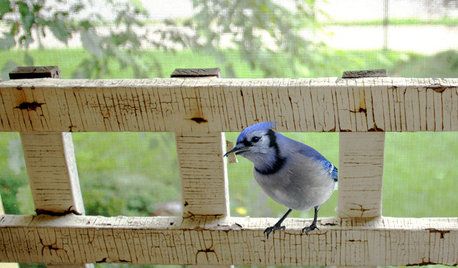
GARDENING FOR BIRDSBackyard Birds: Meet Some Clever and Curious Jays
Boisterous jays provide plenty of backyard bird-watching in winter. Here’s how to identify all the varieties and welcome them into your yard
Full Story
GARDENING GUIDESGreat Golden Digger Wasp: A Beneficial Flower-Visiting Insect
Introducing the great golden digger wasp, a colorful pollinator that also hunts foliage-eating insects
Full Story
HOUZZ TOURSHouzz Tour: Wide-Open Views on a Narrow Canadian Lot
Expansive glass walls facing the street create openness, sun-filled rooms and closer relations with the neighbors
Full Story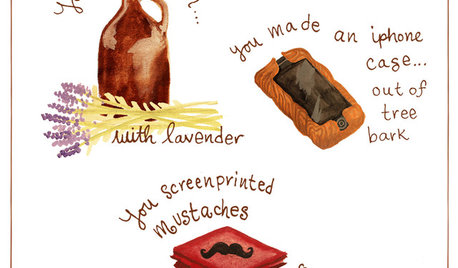
DIY PROJECTS12 Signs You've Caught the DIY Bug
Been making inventive things from scratch? Repurposing salvaged pieces creatively? It may be more serious than you think
Full Story
PLANTING IDEASWant a More Colorful, Natural Garden? Try a Perennial Meadow
Spend less time tending and more time taking in the sights by improving on Victorian and prairie garden designs
Full Story
HOLIDAYSHoliday Party Prep: Ready Your Supplies
Take stock of serveware, wash off the dust and clear out the pantry now for low-stress entertaining later
Full Story
THE HARDWORKING HOME8 Laundry Room Ideas to Watch For This Year
The Hardworking Home: A look at the most popular laundry photos in 2014 hints that dog beds, drying racks and stackable units will be key
Full Story
KITCHEN DESIGN7 Steps to Pantry Perfection
Learn from one homeowner’s plan to reorganize her pantry for real life
Full Story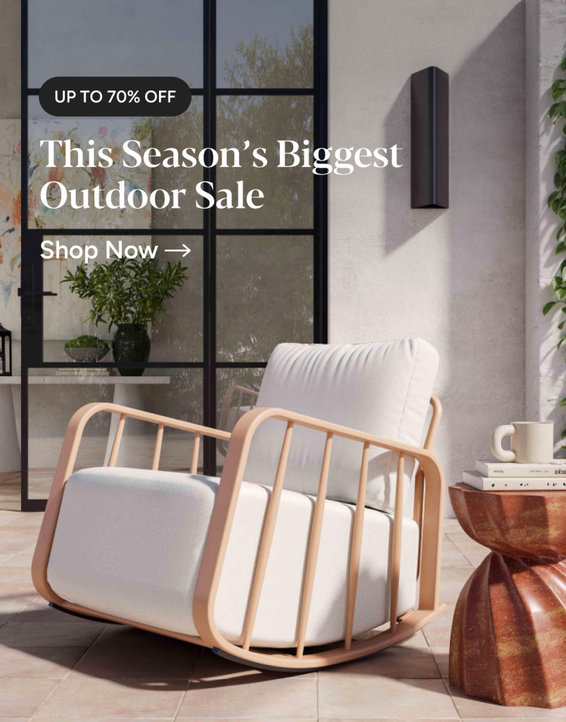
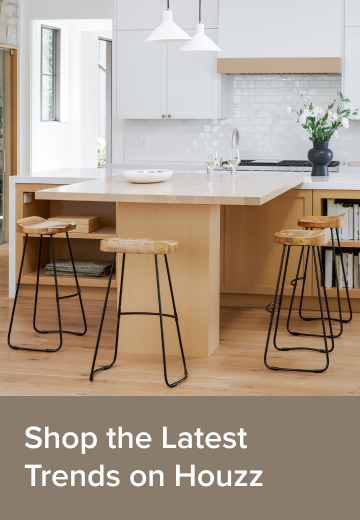


Related Discussions
AV trailer pot size
Q
Clean-up time!
Q
Problem with cleaning up Hidden Files in Firefox
Q
how do you adjust a pattern size?
Q