Getting Windows 7 on 2nd hard drive - main drive has XP?
lynnalexandra
13 years ago
Related Stories

ORGANIZING7-Day Plan: Get a Spotless, Beautifully Organized Home Office
Start your workday with a smile in a home office that’s neat, clean and special to you
Full Story
ORGANIZING7-Day Plan: Get a Spotless, Beautifully Organized Kitchen
Our weeklong plan will help you get your kitchen spick-and-span from top to bottom
Full Story
WOODKnotty and Nice: Highly Textured Wood Has a Modern Revival
Whether it's cedar, fir or pine, if a wood has a knot, it's hot
Full Story
DECORATING GUIDESHow to Get Your Window Treatment Right
Here's the lingo to know to get the draperies you really want
Full Story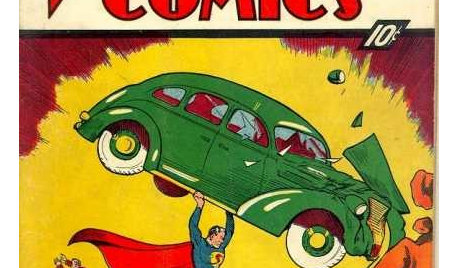
REMODELING GUIDESOne Guy Found a $175,000 Comic in His Wall. What Has Your Home Hidden?
Have you found a treasure, large or small, when remodeling your house? We want to see it!
Full Story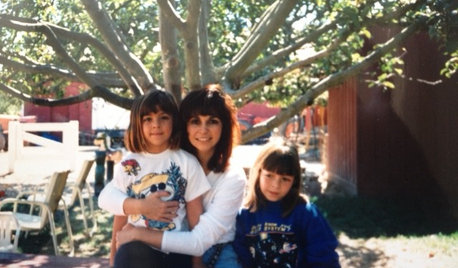
LIFEHouzz Call: What Has Mom Taught You About Making a Home?
Whether your mother taught you to cook and clean or how to order takeout and let messes be, we'd like to hear about it
Full Story
GARDENING AND LANDSCAPING7 Ideas to Get You Back on the Front Porch
Remember the good old days, when porches offered front-row seats to street scenes? They can be even better today
Full Story
HOUZZ TOURSHouzz Tour: Personality Drives a Modern Addition in Portland
Artistry goes hand in hand with increased light and space in this playful home filled with eclectic and cheeky details
Full Story
HOUSEKEEPING7-Day Plan: Get a Spotless, Beautifully Organized Living Room
A task a day sends messes away. Take a week to get your living room in shape
Full Story
LIFE7 Tips to Get With a New Minimalist Mentality
Feeling overwhelmed by your stuff? Here's how to pare down, simplify and keep just what you need and love at home
Full Story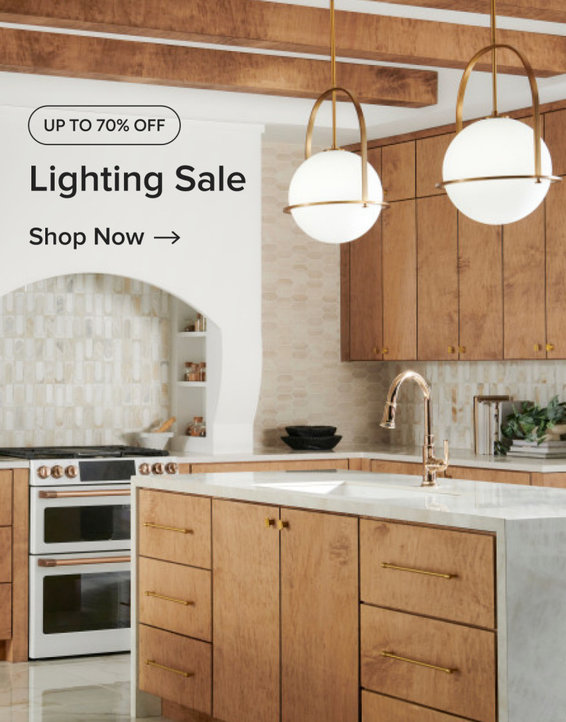
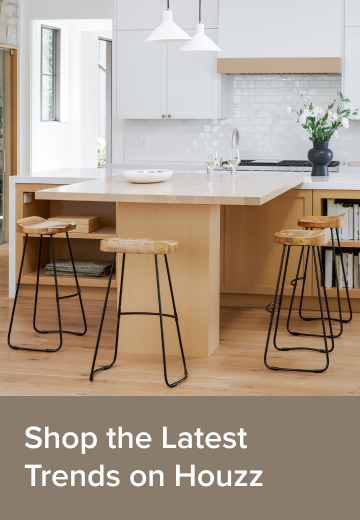

lynnalexandraOriginal Author
zep516
Related Discussions
Bad Hard Drives, Bad Power Supply, or Bad Motherboard?
Q
NAS - what to consider - does it matter if pc is xp or windows 7
Q
Help with Western Digital My Book external hard drive
Q
Need Help Moving Files from C Drive to 2nd internal hard drive?
Q
grandms
lynnalexandraOriginal Author
grandms
owbist
zep516
lynnalexandraOriginal Author
mike_kaiser_gw
lynnalexandraOriginal Author
mike_kaiser_gw
lynnalexandraOriginal Author
lynnalexandraOriginal Author
kudzu9
lynnalexandraOriginal Author
bob414
mike_kaiser_gw
lynnalexandraOriginal Author
mike_kaiser_gw