How to PSP
Got this from another forum and thought maybe some of the newbies hadn't seen it before. Sure sounds about right!!haha
How to Use PSP
Supplies you will need: 1 computer, 1 chair, 1 desk, 1 cat, 1 car, 1 copy of Paint Shop Pro , one 6-pack, clothing optional.
-
Step 1: Fix yourself a drink. I prefer Tea myself, but there are times when I wonder if a shot of gin might help. I tried Cafe __Mocha once, but that makes a mess when the cat flies from the top of the china cabinet to your desk.
-
Step 2: Put the cat outside or in another room and let her clean the Cafe __Mocha off her own feet. I tried to clean her up once but it took me days to get the fur off my tongue.
-
Step 3: On the way back from putting the cat out, make a stop in the kitchen and whine because you're all out of Oreos (for UK users replace 'Oreos' with your favourite thick-choccy-coated, favourite-filling bikkie!). Decide you can make do with Chips Ahoy and remove 2 from the bag. Place them on a plate and put them in the microwave for 10 seconds. During those 10 seconds, pace around the kitchen island and begin to imagine colors in your mind. Pastels? Bright Primaries? Muted earth tones? Dark shades of gray?
-
Step 4: Remove the plate of cookies from the microwave, change your mind, put your clothes on, grab your wallet, and head for the nearest Quik Mart to buy Oreos (bikkies!). After all, quality images require quality snack food!
-
Step 5: Return home, get back into your comfy clothes, and sit down at your computer and rip that bag of Oreos open with your teeth. That will show your computer who's the boss around there.
-
Step 6: Open your PSP program. Watch it come to life on the screen before you. Smile with the knowledge that tonight you will create a masterpiece. A computer graphic that will be so superb, so spectacular, it will make the world sit up and take notice.
-
Step 7: Open a new image. 400 pixels by 400 pixels. When it shows up black on your monitor, close that, and open a new one with a transparent background. Open an Oreo and eat the half without the filling.
-
Step 8: Fill the transparent image with a background of your choice. Change your mind and undo it. Search your files for a different background. Lick the filling off the other Oreo half.
-
Step 9: Find the perfect background for your image. Celebrate by eating the other half Oreo.
-
Step 10: Fill your transparent image with that perfect background. Decide that isn't quite as perfect as it looked, growl, undo it, and open another Oreo. But don't eat it.
-
Step 11: Search through the CD where you've been storing special images. Reboot your computer when your CD-Rom freezes. While your computer restarts,wander across the living room and end up in the kitchen by accident. Nibble a handful of peanuts.-
Step 12: Repeat Steps 6 &7, substituting a smirk for the smile.
-
Step 13: Fill the transparent image with a solid color of your choice.
Celebrate by eating that Oreo you opened and left laying on your desk.
That's right. The half the cat didn't get when she jumped up on your desk while you were nibbling peanuts in the kitchen. You didn't put her out did you?
-
Step 14: Decide you don't like the light color you filled the image with and change it to a darker color. Change your mind once more and settle for a medium dark color. Celebrate by twisting open an Oreo and eating the half with the filling first.
-
Step 15: Run to the kitchen and answer the phone. Tell the nice man you don't need new double glazing.
-
Step 16: Wander to the living room and look at the TV. Wonder to yourself if maybe you'd be more inspired if you had a good movie playing while you paint. Plug in your favorite movie. Have trouble with the *tracking adjustment*, leave the fuzzy lines across the bottom of the TV screen.
-
Step 17: Sit back down at your computer and look at the image with the medium dark color. Notice the cat sitting under the dining room table eating the last half of your Oreo. Make a mental note to replace the cat with a parakeet.
-
Step 18: Wonder what would happen if you applied a filter to that solid color. Attempt to apply a filter. When nothing happens attempt to apply another filter. Make a third try. Realize that your filters aren't working.
-
Step 19: Go to PaintShopPro / Plugins / Filters. Yup! They're all there.
Check to see if you unzipped them. Check to see if you installed them. Check to see if you unzipped and installed them into the right folder.
-
Step 20: Unzip and install all those filters you downloaded. Close out all Windows and reboot your computer. Wander into the kitchen while your computer restarts. Make yourself a turkey on white sandwich. Extra mayo.
-
Step 21: Sit back down at your computer. Repeat Step 6. You forgot to save your image didn't you? Repeat Step 7 with no smile.
-
Step 22: Fill your transparent image with a solid color. Any color. You don't care what anymore.
-
Step 23: Attempt to apply a filter. Make another attempt. Find that some work and some don't. Send a hasty email to a friend asking why this is happening.
-
Step 24: Make a quick run to the bathroom, then zip through the kitchen on your way back and freshen your drink. Scotch might be appropriate at this phase, settle for another coke.
-
Step 25: Hear your email sound go off. Rush back to your computer, tripping over the cat, and spilling half the drink on the carpet. If the kids are out of earshot, use one of your favorite words and mop up the spill.
-
Step 26: Sit down at your computer and read the email from your friend. It speaks of setup.exe, msvcrt10.dll, and plugin.dll, C:\windows\,C:\windows\system, D:\PaintShopPro\Plugins\. HUH? WHAT? WHERE?
-
Step 27: Growl and eat 2 whole Oreos.
-
Step 28: Return to your PSP program and look at your image with the acceptable solid color background. It's a nice color. Maybe not the nicest, but nice. Decide you could live with that. It's not so bad. You might even come to like it. Eat 3 more Oreos as you contemplate all this.
-
Step 29: Finally decide that this new image is finished. It's fabulous! A true work of art! A masterpiece! You've just created a new background to use on a web page.
-
Step 30: SAVE!!!!!!!!!!!!




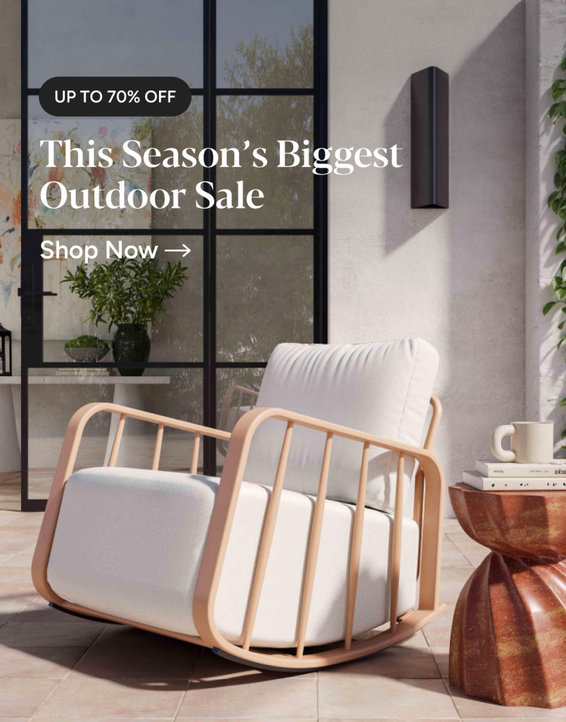
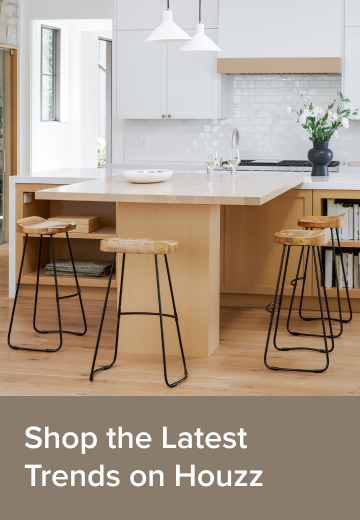
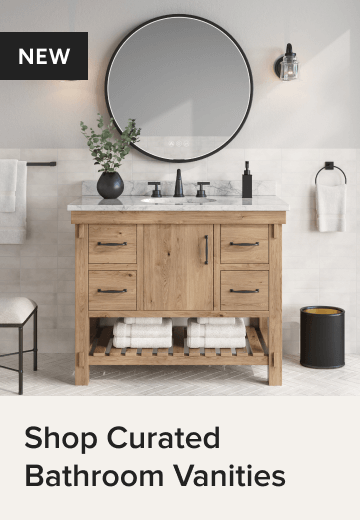
reduc500Original Author
Related Discussions
How to Use PSP
Q
PSP text problem..
Q
struggling with PSP
Q
PSP question....Mallory? Or...anyone who might know
Q