Many homeowners come to this forum seeking help. Some have a question so simple as to not be a design consideration. But there are many who's goal is a major improvement to their property. For the later it's important to consider the whole of the property while they improve each piece.
Years ago only a few came here with photos in hand. It was much harder to understand the situation the poster described. But now people are much more computer literate and photos are an accepted standard. And this year I am seeing more with some sort of sketch or plan view of their property. Maybe the posters who come here are ready for the next step up in landscape design.
Computer literacy for photo editors has also mushroomed. But photos will never take the place or provide the benefits of a plan drawing. It's not that a photo editor can't be used to do a plan. I've used a photo editor for over 10 years and I love it. It's a great communication tool. But an altered photo is not a plan. It is the ability to draw lines on a screen that is needed, and most modern photo editors can do that.
From time to time the subject of magical landscape software comes around. And then we have to explain that it doesn't exist. You have to do the design yourself. There are professional drawing programs that speed up the process of making a drawing. The good ones are expensive and take a lot of time to learn.
Which is why we sometimes suggest that a homeowner use a sheet of grid paper and pencil. It's low tech, but it works. The only problem being that Wally World doesn't sell the big size sheets needed.
What's needed is a no cost, simple solution that a homeowner can do. I think that solution lies in using a computer to duplicate the grid and pencil method.
I will leave it to others to explain the benefit of completing a plan and when a plan can be worth the time and trouble to do.
I will provide a grid ....
{{gwi:46430}}
You have to provide your own pencil. If you already have a photo editor or some other software that can draw a line, use that. There are also some free drawing or paint programs available for download.
If you have a windows based computer you already have a basic line maker in mspaint. Maybe the macs have something similar.
To use the grid with mspaint, download the grid graphic, start mspaint, then under "File" open the downloaded blankgrid from where you stored it.
Next you will select a scale for your drawing. If you think of each square as being one foot, then the grid as downloaded will cover an area of about 25ft by 35ft. If each small square is 2ft then the grid covers 50 by 70. If you need a bigger grid or you start your drawing and then find you need more room, I'll deal with that and some advanced tricks later.
It's time to try the tools along the left margin. Click the pencil icon and you can then draw a thin free hand line. The only option for this tool is the line color. In the lower left corner of the screen the current color is shown on top of the background color. You can click any of the colors to the right to make a change.
Beside the pencil icon is a brush icon. It works like the pencil, only the width and shape of the line can be controlled. Notice at the bottom of the tool selections is a box where tool options appear. In the case of the brush, several widths and shapes are available. Can't draw a straight line? Not to worry, there are other tools.
Two icons down from the pencil is a diagonal line. Select it for simple straight lines. Move the mouse to where the line should start. Depress the left mouse button and move to where the line should end and release.
Before I spend any more time on this, I think I should ask if there is interest. It could be I'm designing a can opener when no one has a can that needs opening.

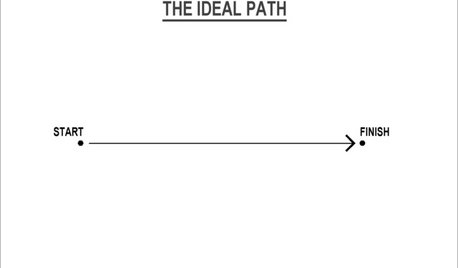








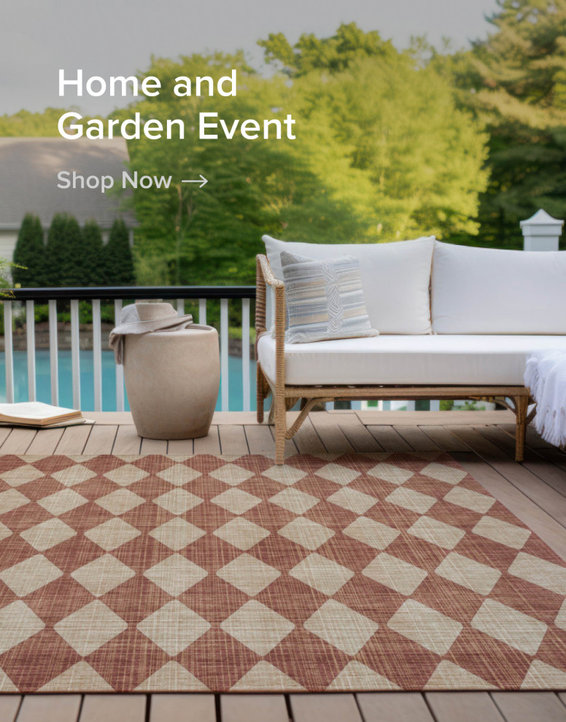
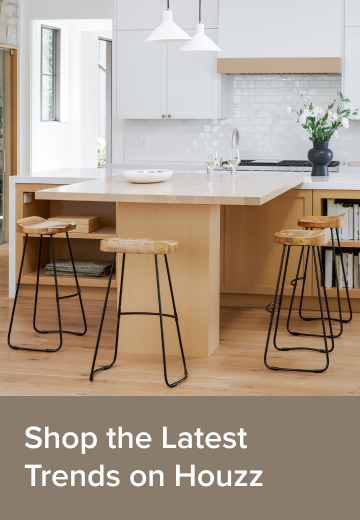
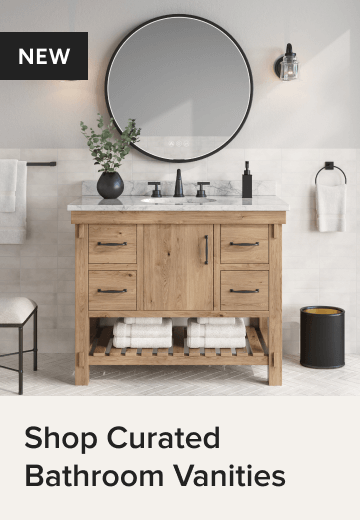




isabella__MA
pls8xxOriginal Author
Related Discussions
drawing up garden plans
Q
architects drawing plans you can't afford
Q
The Best Laid Plans, Part 1 . . .
Q
Architectual floor plan drawing as wall art?
Q
fordsn
timbu
pls8xxOriginal Author
pls8xxOriginal Author
shirauo
asinha
happy_macomb