I'm modifying a post from a thread in the New England Gardening Forum on posting photos, trying to make it more appropriate for the Building a Home Forum. This is in response to Bevangel's thread about a new FAQ page here, and she, as editor, has no obligation to accept my suggestions. Also, as editor, only she can submit any proposed FAQ to the FAQ page.
A big caveat: I've never uploaded or posted a building plan myself, so specific advice or criticism is welcome. I'm familiar with posting photographs on other forums, but am always willing to learn more. I've already incorporated comments by Renovater8 and dekeoboe from this forum, but I hope others will contribute. The aim is to get a comprehensive FAQ item that makes it easy for newbies to post photos and plans.
---------------------------------------------------------------------------------------------------------------------------
There's an FAQ in the New England Gardening Forum on How do I use HTML Code to change fonts and insert stuff in posts? that gives general information on inserting items in Garden Web forums, as well as how to jazz up the text. FAQ's are good, but new posters need to know they exist.
---------------------------------------------------------------------------------------------------------------------------
1. OVERVIEW
Posts in the Building a Home Forum often include digital photos or image files showing building plans.
To post a photo you need a digital camera that you can connect to a computer or a smart phone with internet access. Using a digital camera you transfer the photo to the computer, then you upload that photo to the internet using your browser. You can either upload to a photo hosting website and then post a link to that site on Garden Web, or you can upload directly on some forums. If you have an iPhone you can email a photo directly to the internet, without using a computer.
PDF files on your computer can also be uploaded to the web. In a pinch, you can always photograph a set of drawings and then upload those photos.
Once you have an image somewhere on the internet, you have two choices for Garden Web. You can post a link to the website URL in the Optional Link URL box at the bottom of your message (don't forget to name it in the Name of the Link box), or you can post a link in the text of your message that links directly to your image on that website. The website URL is on the top of the page; the image HTML code is somewhere on that page.
---------------------------------------------------------------------------------------------------------------------------
2. WEB HOSTING SITES, ETC.
These are the most commonly used methods to get a photo on the internet:
You can use a web hosting site where you can set up your own photo albums (there are many, such as Photobucket, Picasa and Picture Trail) or you can use TinyPic.com which is more of a web photo transfer site, Some forums allow direct upload to GW, but the size is limited.
*An advantage of the hosting site is that you can set up a page with many photos on it and organize them by topic.
*A disadvantage of the hosting site is that you have to set up an account, which some people may be reluctant to do.
*An advantage of TinyPic.com is that it's very easy to upload one photo and link to it, and you don't have to set up an account.
*A disadvantage of TinyPic.com is that you can only upload one photo at a time, which is not useful if you want to show many photos.
*An advantage of the hosting site is that you can post thumbnails (a thumbnail is a small pic that is clickable and the click directs you to the full-size pic in the album on the hosting site). This is good if you want small details like dimensions to be readable.
*A disadvantage of TinyPic.com is that you can't post a thumbnail or click on the pic and get directed to a larger file.
Whatever method you use to get your photo on the internet, you still have the options of posting a link to the website (in the Optional Link URL box) or posting a link to the image in the body of your text.
---------------------------------------------------------------------------------------------------------------------------
- DOES SIZE MATTER?
It's important that the photo be within a certain size range by the time it gets to Garden Web. There are two effects related to the size of the photo as posted.
1. Physically large photos mess up the readability of the thread - you have to scroll back and forth and back and forth to see both text and image.
2. Big photo files with lots of information load slower - you have to sit around tapping your feet (or go wash the dishes) waiting for the pic to show up.
Somewhere along the way when you're moving that photo from your camera to the internet and then to GW, you will be given a choice of resizing the photo, which is usually huge as it leaves the camera. Way too big for a readable post on the forum.
Desirable sizes are either "thumbnails" which some hosting sites provide, or something close to 640x480 pixels. "Medium" or "Small" varies from program to program, so don't rely on it. Thumbnails are small pics which will link to a full-size pic in an online album.
---------------------------------------------------------------------------------------------------------------------------
4. EASY WAY TO GET STARTED
That said, I use TinyPic.com myself to include an image in the body of the text. I suggest you try TinyPic.com at first so that you can work out the bugs and get confidence that it will actually happen. Once you've mastered this, you can explore hosting sites to find whatever suits you personally.
You don't have to set up an account at a hosting site if you use TinyPic.com.
1. Transfer the photo from your camera to your computer desktop.
2. The photo files on your computer must be in a format such as jpg, png, gif, base 64 encoded image, or bmp.
3. Using Tiny Pic, you hit the "Choose File" button and it searches your computer desktop.
4. Choose one file and then select a size: ("Resize" window) Message Board (640x480) is good. Note that choosing Thumbnail (160x120) just gets you a small pic; it won't be clickable.
5. Hit the "UPLOAD NOW" button. Before it will upload, you will have to enter the annoying scrambled code, then upload will proceed. When the file is uploaded, click once on the top code (labeled 'HTML for websites') and it will automatically be copied to your clipboard so you can paste it. Don't use the IMG code, it doesn't work on Garden Web.
6. Paste the HTML tag in the text message of your post, not in the "optional link URL".
This is the easiest way I know.
Claire







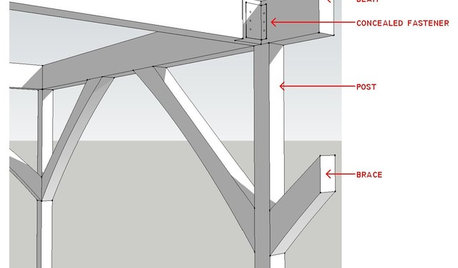

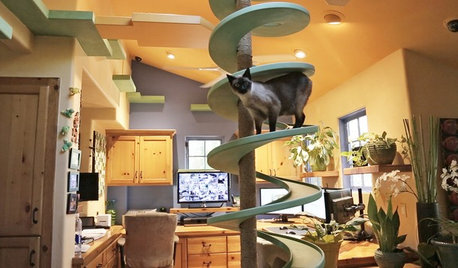
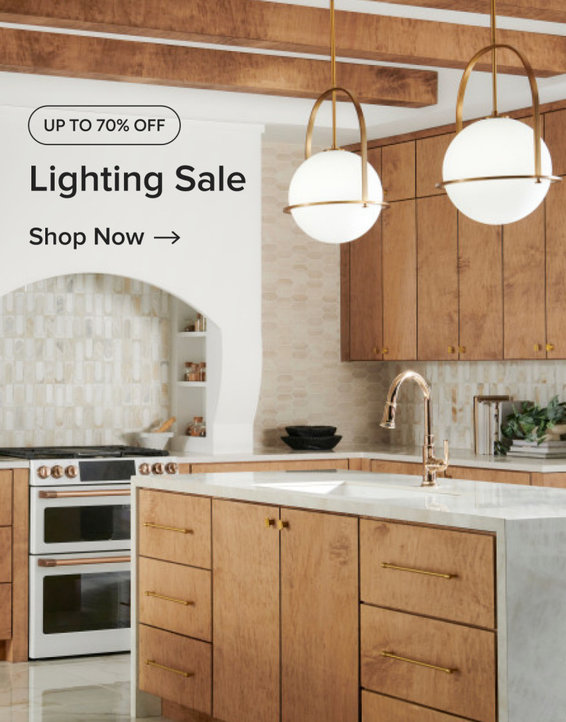
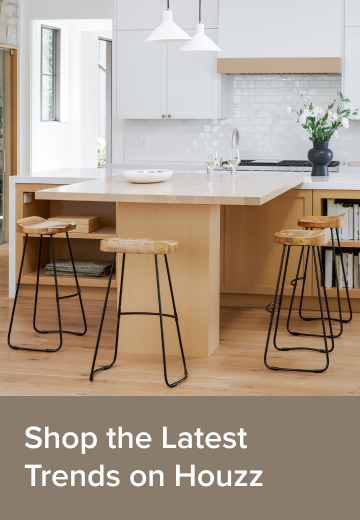




bevangel_i_h8_h0uzz
claireplymouth z6b coastal MAOriginal Author
Related Discussions
how to post a photo
Q
X Post to FAQ for Dummies - Help with Diverter
Q
Friendly :) Cookalong ? postings in FAQ
Q
Tamara-- post to FAQs all these questions? AND, another Q.
Q
claireplymouth z6b coastal MAOriginal Author
claireplymouth z6b coastal MAOriginal Author